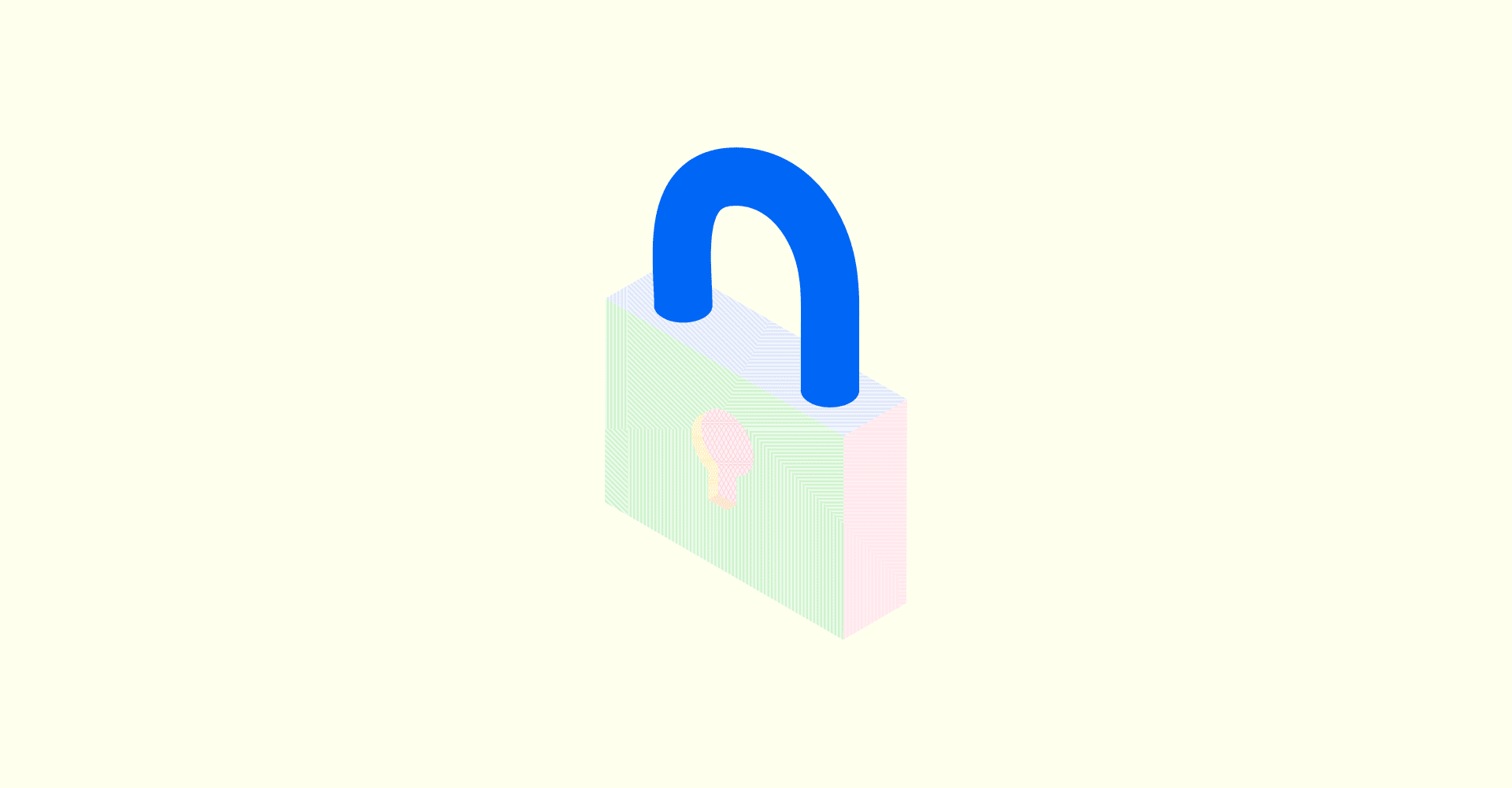
>> Go to the NEW SECURITY UPDATE.
Generally, keeping your online accounts safe should be a top priority for you. Almost weekly, there’s news of digital fraud, data breaches, email hacks and every other security compromise which usually leads to loss of information and granting unwanted access to your personal accounts online. Thus, it is important that you learn how to keep your account safe on Cowrywise.
Be assured that we have created important constraints to ensure your account is properly protected. However, there are steps you also need to take to ensure your account remains as secure as possible.
In this article, there are seven important things you need to put in check to keep your Cowrywise account safe.
Important Note: Only reach out to the Cowrywise Support Team on our authorised channels. No support team will reach out to you with their personal account, ask you to share your login password with them or ask you to send money to an account number that’s not generated on the app. If you have doubts about the authenticity of the person reaching out to you, please contact us immediately before you proceed.
1. Provide an accurate profile information
Sometimes, it feels fun to use your nickname as your registered name or use a witty picture as your profile picture. This simply is not a proper security measure. Imagine if nothing strongly connects you to your Cowrywise account when you need a quick verification. ?
At all times, ensure your information is accurate. Use your official name, active email address and phone number, your recent picture, correct date of birth and other important information.
That way, it’s super easy to associate your account with you. ?
2. Protect your registered email account
When someone has access to your email account, they may easily have access to all accounts linked to your email. This is why it’s important to keep your email account properly guarded against security risks. Check out ways to protect your email account and follow them closely. We highly recommend that your email has a 2FA setup as well, for an extra layer of safety.
If you suspect any email compromise, you can quickly disable your account temporarily, and then reach out to our support team for further help. Your email account is a major entry point to your account, protect it.
3. Keep two-factor authentication (2FA) active
2FA on Cowrywise is an extra layer of protection for your account, shielding your account from unauthorised access.
We recommend downloading the Google Authenticator app to set up 2FA on your Cowrywise account but you can as well use any authenticator app of your choice.
Keeping 2FA active ensures that transactions cannot be successfully made without authorisation on your Authenticator app, even if your password and PIN get compromised.
4. Choose a complex, yet easy-to-remember password and PIN
On Cowrywise, your password is the gateway to get access to your account, while your PIN is needed to approve transactions. It is very important to choose passwords that are not easy to guess but that you can easily remember. We recommend that your password includes:
- Numbers
- Symbols
- Uppercase and lowercase letters
Ensure that your password is not an obvious dictionary word, or a term everyone around you is familiar with. Cowrywise PIN includes just numbers, so choose wisely. ?
5. Use your personal BVN
Your BVN is required on Cowrywise because it helps us identify you by your name, phone number and date of birth, and to verify you as well.
Use your own personal BVN, and not any other person’s BVN. This is a required safety feature as you are only able to move funds to accounts linked to the BVN registered to your account. It’s quite easy to add your BVN on Cowrywise and you can always reach out to our support team if you encounter any difficulty.
6. Hide your balance when necessary
We recently added a feature that allows you to hide your balance on Cowrywise. This enables you to conceal your Cowrywise balance from others when you deem fit. It’s either you want to make a transaction in a public space or to explain a process to someone, etc.
Just tap the icon to hide your balance when necessary, and voilà! Ensure to use this whenever there is a need to.
7. Keep all your devices safe at all times
Ask yourself. How many passwords do you have saved on your Google account, Samsung account, iCloud, etc? It’s super easy to have all your passwords saved on the cloud, which is in turn, very easy to locate on your devices. This explains why it is very important to keep your mobile and desktop devices thoroughly protected at all times.
If your device containing your sensitive information gets missing or anyone has unauthorized access to it, kindly contact us immediately.
NEW SECURITY UPDATE: Device Registration and Security Questions
This update is to prevent unauthorized access to your Cowrywise app and help you as a user have a more intentional, personalized and secured log-in process.
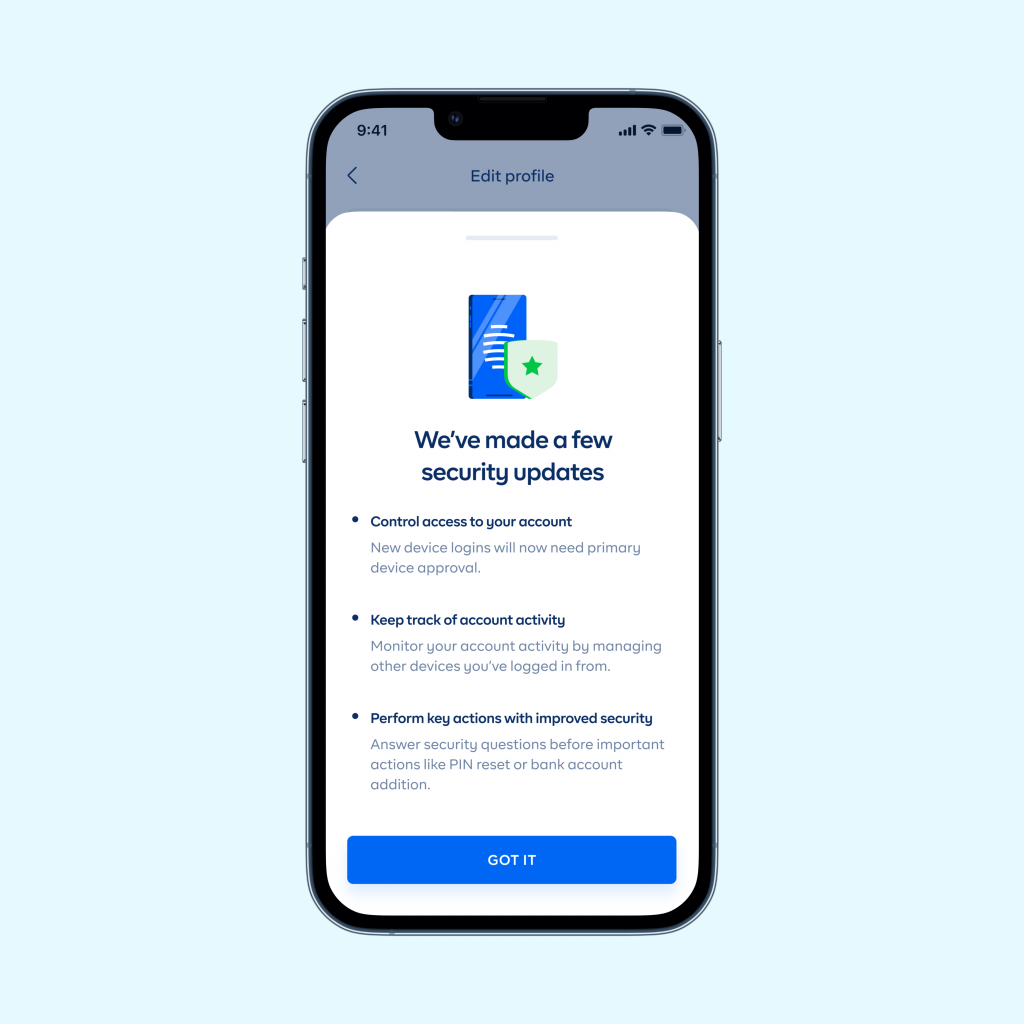
To do this, we want to ensure your Cowrywise account is registered to your device(s).
In summary:
- You register a primary device on the Cowrywise app
- To log in from secondary devices, you will need to be authenticated first.
How will this work?
1. Security Questions and Primary device setup
If you already have your security questions set, here are the steps to take to set up your primary device:
- Update your app
- Log in to your account
- Tap on the CONFIRM on the primary device onboarding screen

- Answer your security questions and tap VERIFY
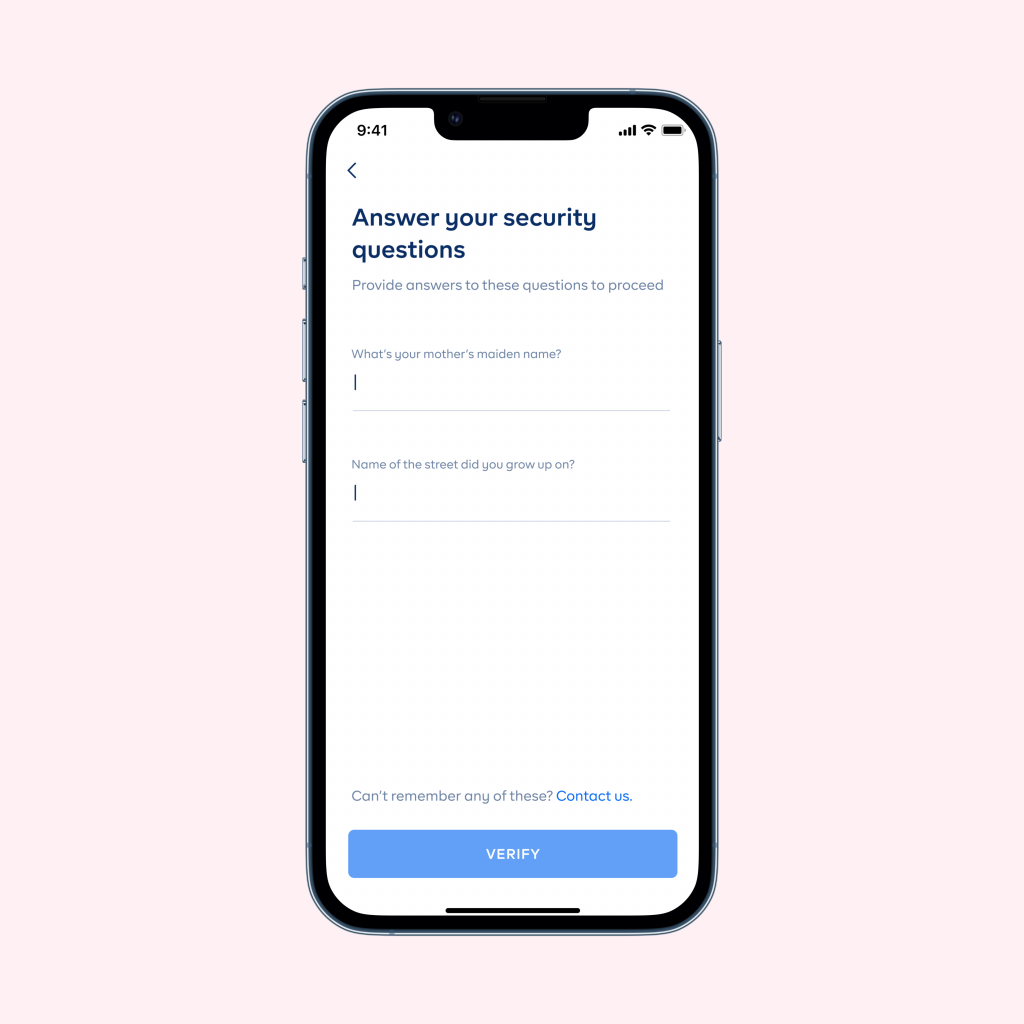
If you do not already have your security questions set, here are the steps to take to set your primary device:
- Update your app
- Log into account
- See the popup that informs you about security questions
- Enter your PIN and choose your security questions
- Click on the CTA to confirm
- Next is the primary device screen as seen above. Then tap on the CONFIRM button
? Whenever you log in on the web from a browser you have never used before, you will also be asked to enter your security questions.
2. Manage and see the list of approved devices
This is where you see your device history and manage what devices are allowed access to your account. Here, you can make a device your primary device or remove a device.
Follow these steps to see your primary device and other devices you have logged in with:
- Go to your profile
- Navigate to the security tab
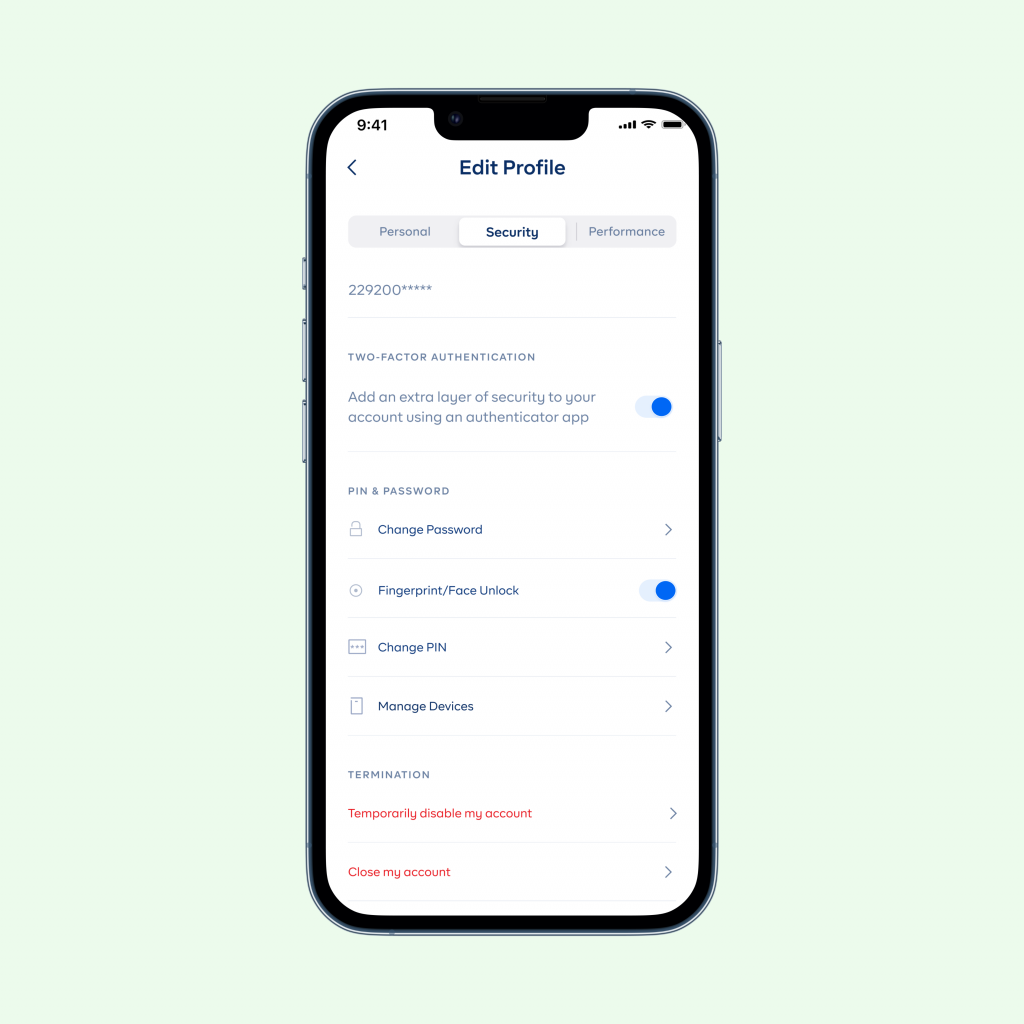
- Tap on Manage Devices
- There, you can now see your device history
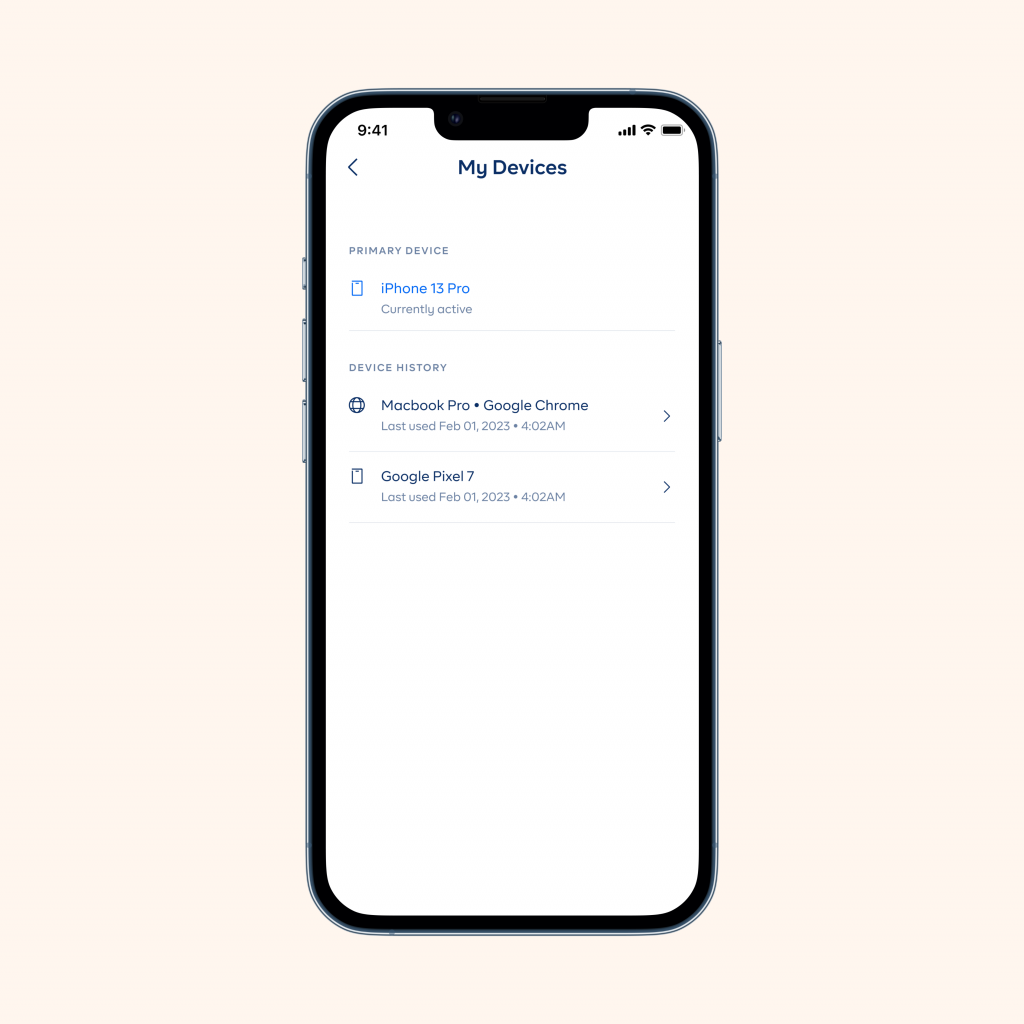
- Click on a device on your device history and make it your primary device with your Security Questions
To remove a device:
- Click on a device on your device history and remove from your device history with your Security Questions
Knowing how to keep your account safe on Cowrywise should be a priority! If there’s any step you’re currently missing out on all the above, ensure to review them immediately.
Never forget to temporarily disable your account if you suspect any unauthorised access to your account and reach out to our support team right away. We’re always willing to help. ?
ALSO READ
How To Use The One-Time Generated Accounts on Cowrywise
5 Crucial Ways to Protect Your Financial Accounts from Fraudsters

Thanks for all the info it really help, how do use keep two authentication active please teach me how to do it
Assalamu alaikum ma
This is Muhammad ishola Adedayo
Check your app, you will find it there.
I want my account to be safe
Thanks for d info it’s really help
I want my money to be safe
I need more safety for my account
Thank you for the information
How is it a transaction that was successful from my kuda bank on 20/02/2022 to cowrywise/Eke Samuel wema bank account : 8196818452 till date I haven’t received this credit alert this is the session ID-090267230220230145525003944921
You guys are the best,thanks for always alerting us with ur new updates
Thanks for this information. They are enlightening and helpful. You are the best
You’re welcome!
I want my money to be safe
Thank for the info ?
Please I want to withdraw my money from my cowrywise account before the maturity date
All my efforts nothing came out
I have reached out to all your platforms I know same thing no response ?
Please is very urgent ?
I beg you in NAME of God
Thanks for the info i really appreciate you.
You’re welcome
I want to withdraw my money
You’re welcome
Thanks for the Information Very Toughtful
Thanks for the information
Please I can’t remember my authentication security question anymore what can I do about that please
Thanks so much for the information
Thanks for the information
Thanks for the information
I appreciate your effort
Is good to have you you as good customer
I hope
Cowrywise is here to stay?
I requested for investment letter please I don’t need it again u can cancel the letter thanks
Hi
Thanks for the info I want to know how can I withdraw my money back we the date is due
I forgot my security question answer please how can I reset it please
Please I wanto login into my account and i have forgotten my security questions answer how I do have access to my account back
Please we are having the same issue if you later find solution to it please contact maybe you can help me too please 09122608898