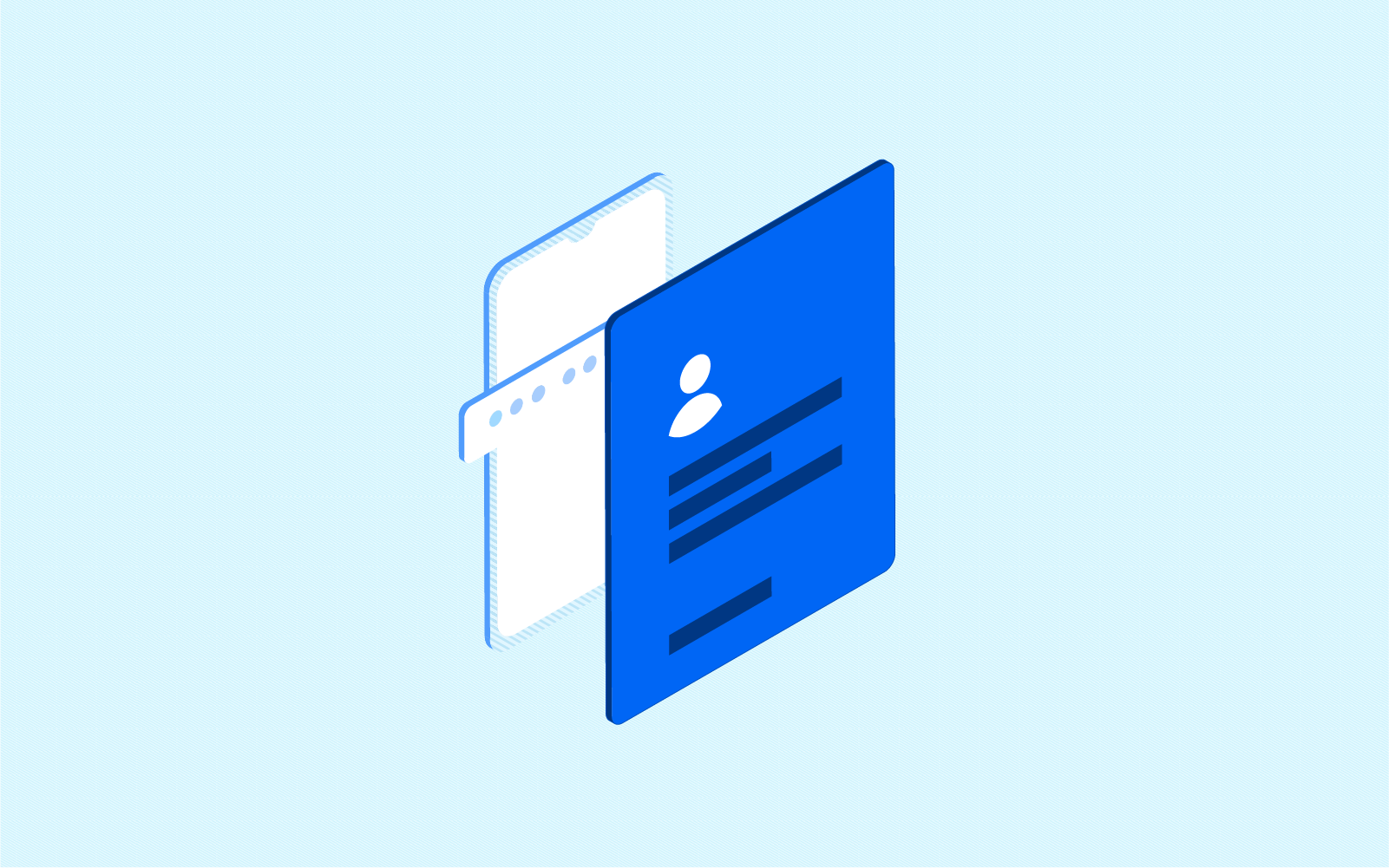
With various security measures readily available on Cowrywise, why do you need two-factor authentication (2FA)? Yes, no one can access your account without your password or PIN. Also, they cannot withdraw into account details that don’t match your BVN (which cannot be edited once added).
Regardless, our job is to continuously think ahead and prevent you from potential attacks. A potential attack that is usually ignored is from people close to us. It is easy for them to guess passwords, log in on a separate device and wreak havoc before we even notice.
Check this extensive guide on the operations of digital fraudsters.
To kill such attempts, we are excited to announce that you can now activate an extra layer of security on your Cowrywise account. With this layer, to initiate a bank withdrawal or Stash transfer, you’ll need a unique one-time code that can only be generated on your phone.
What is Two-Factor Authentication (2FA)?
Two-factor authentication (2FA) is an identification system that requires a combination of at least two of the following:
- What you know: a password, PIN
- What you have: your smartphone, hardware token, hardware keys
- What you are: biometrics – fingerprint scan, retina scan
Usually, for ease and flexibility, 2FA is implemented with a combination of what you know and what you have.
Isn’t SMS also used for 2FA?
While SMS can indeed be used as a means of 2FA, it’s a bad idea. SMS messages can be hacked and spoofed easily by spammers. They can be socially engineered to make the recipient provide the code sent to the phone using MITM (Man In The Middle) attack patterns.
Receiving codes via SMS also doesn’t exactly prove your ownership (what you have) of the device it is received on. SIM cards can be easily cloned or swapped, SMS messages can be easily read by a malicious app you’ve given permission to access your messages and so on. The same applies to emails.
Token-based authentication
This involves using an authenticator (an app installed on your phone) on your device for generating unique codes known as tokens. The app doesn’t need your device connected to the internet for generating these unique codes. The codes (usually 6 digits) are generated based on the current time for a short period, and you don’t always have to remember them.
In context, to access a withdrawal on Cowrywise, you’ll need two distinct forms of identification–your PIN and one-time access code in this case. After entering your PIN, we’ll request the code generated by an authenticator app. Only then can the withdrawal be approved.
How to setup Two-factor Authentication (2FA) for your account
The Cowrywise app makes use of a third-party service provider for verification–Google authenticator. Follow these steps to get started:
- Download the updated Cowrywise app ↗.
- From profile go to the security tab and switch on 2FA.
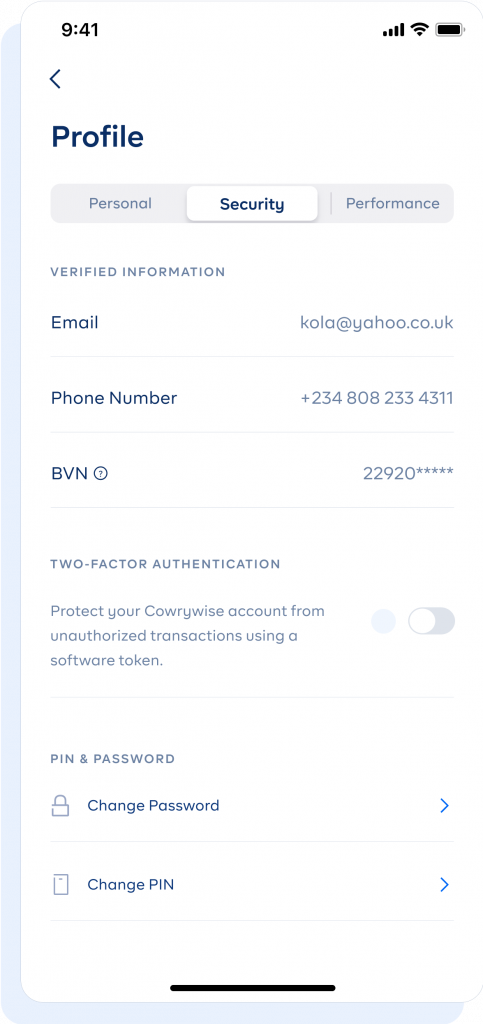
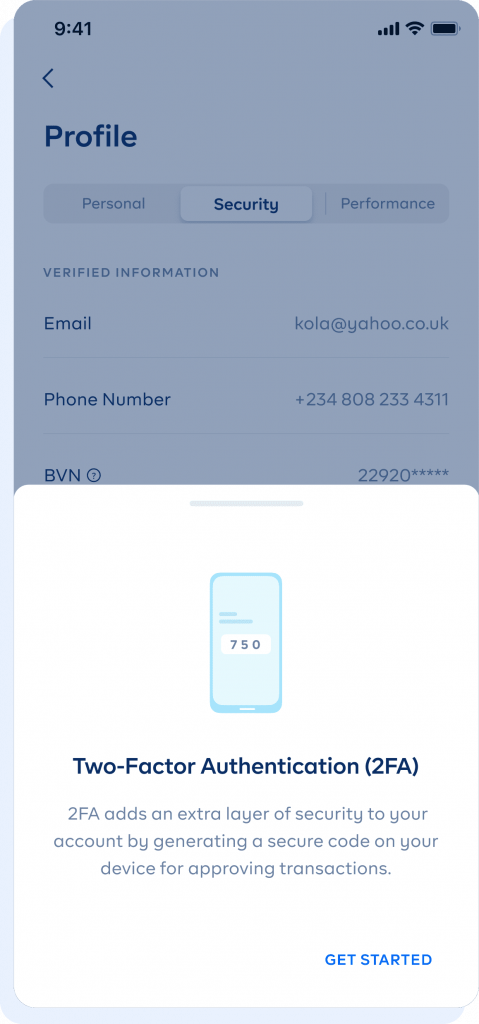
- Enter your PIN and set your security questions*.
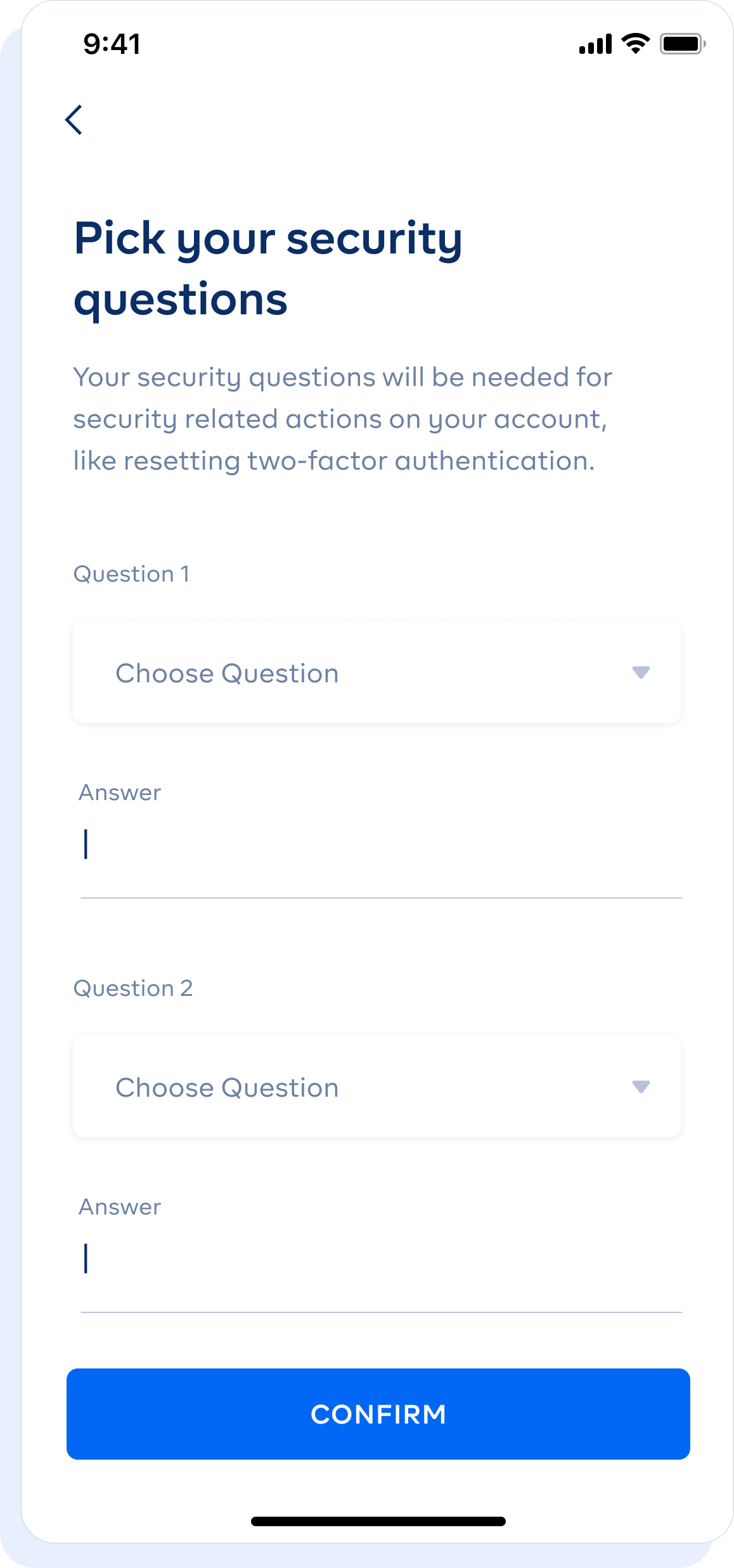
- Proceed to connect your account to an authenticator app. We recommend Google Authenticator.
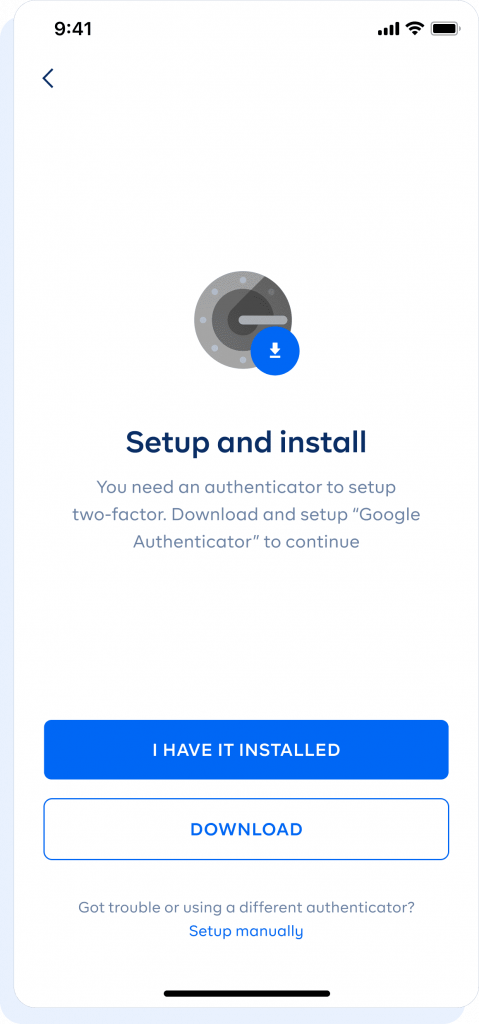
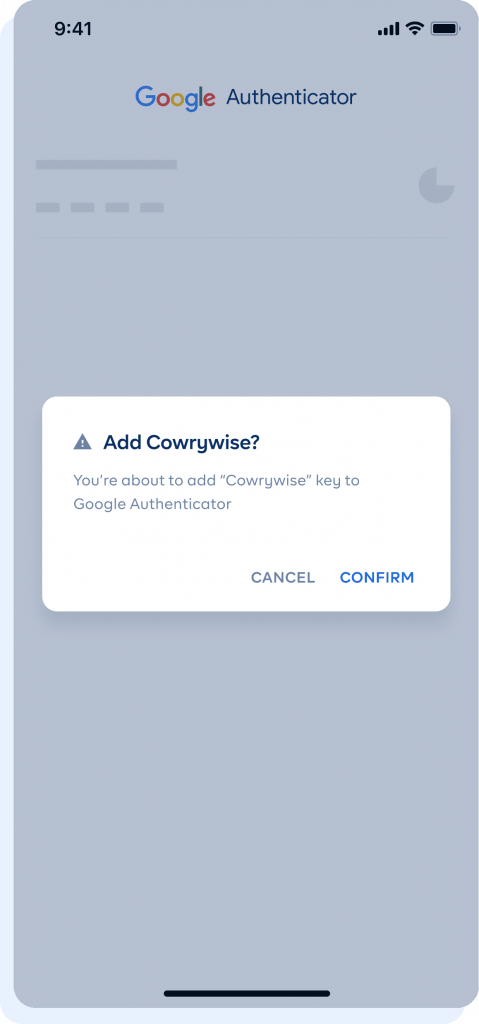
- Enter the OTP code–from the authenticator app–on the Cowrywise app to complete the connection.
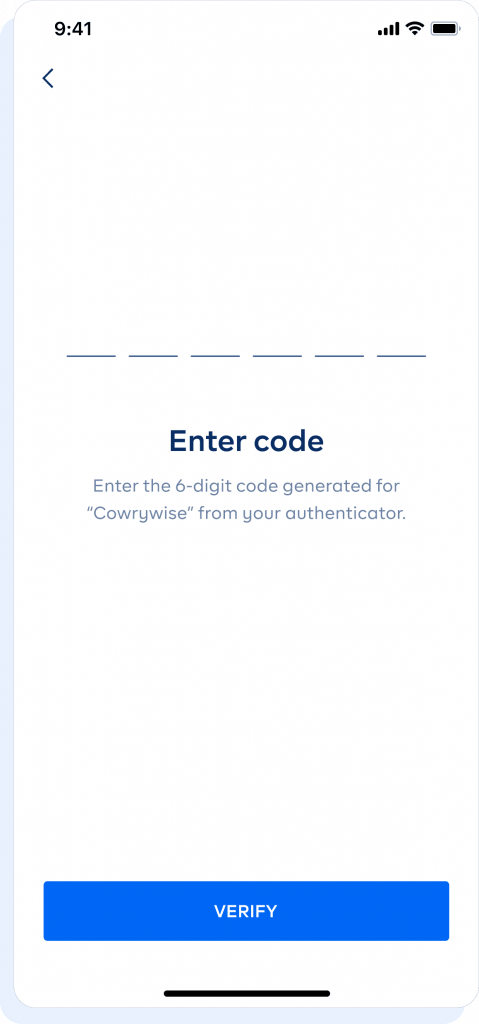
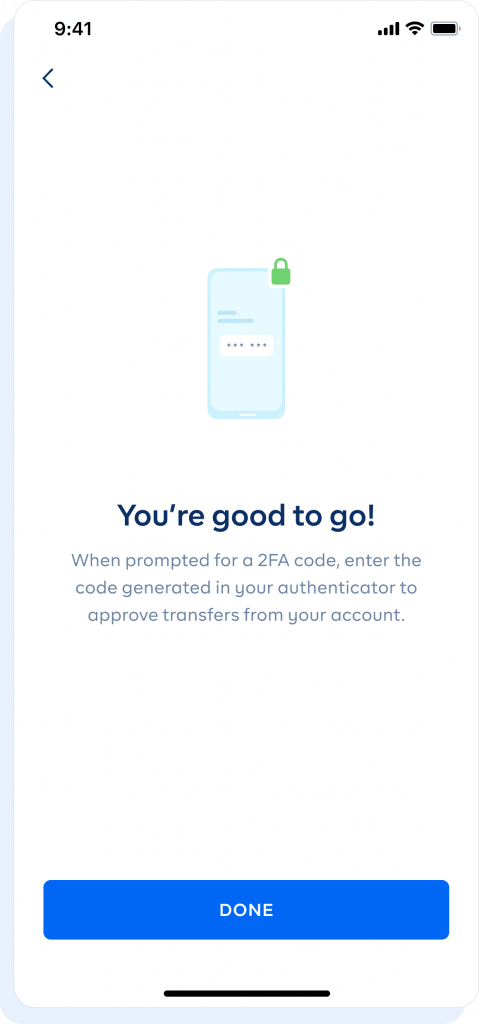
After this, you will need an OTP from your authenticator app to complete transactions on your Cowrywise.
*Note: security questions cannot be changed and we don’t store them. Make sure to store answers somewhere secure for your use. Security questions can be used to reset your authenticator app when you switch devices and other security-related actions on Cowrywise.
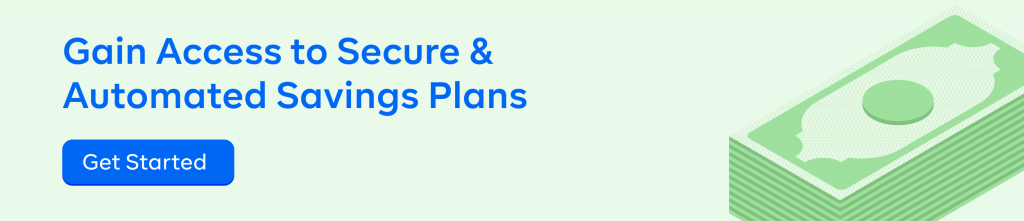
Frequently Asked Questions on Two-Factor Authentication
What happens if I change or lose my device?
You can simply reset 2FA on your account with your security questions and then have it set up on a new device. Till the reset is done, you won’t be able to make transactions and here is where your security questions come in.
Is two-factor authentication necessary?
Without your password and PIN, no one can make a transfer out of your Cowrywise account. This would have been sufficient if people couldn’t hack your emails and reset your password or PIN. This provides an extra layer of security unique to your device alone.
How do I turn off two-factor (2FA) authentication?
Even though we do not advise this, you can. To do so, toggle the 2FA button to switch it off. Your security questions will be asked to approve this process. A good time to turn off 2FA is when your device is stolen or lost.
If you have any other questions, do let us know in the comments. We’ll respond swiftly.

I have been saved times without number from my 20% savings on my salary earned and this I enjoyed using cowrywise application.
I simply want to applaud the initiatives behind cowrywise, and God bless the day I downloaded this app, seamless transactions and activities, this is a one stop shop for investors and planners alike.
Oluwadamilare Akinola.
(Dee3concepts Travels)
A+ for financial literacy.
Thank you Cowrywise!
??
So happy to have you on board ?
I love saving with cowry wise. I have no regret… i have also learnt some things on their blogs concerning savings and investment
So glad to hear that, Blessing. Thanks!
Yayyy ?
I’m a student. Although there are other saving app buh i love cowrywise moreee… So straightforward
Thanks Omowunmi! ??
?
As a student who uses both PiggyVest and Cowrywise, I prefer Cowrywise because it is waaayy simpler. And has more options.
Always teaching its users something. Thank you!
Thank you, Omolola.
Among all other sites and companies, I have been investing I still choose cowrywise as the best . Because,its simple, straightforward, and attend to their customers,thanks to cowrywise we are still looking up to you,
for more development.
I love CowryWise for their regular financial education
I love cowrywise
And introduced it to my friends
Great initiative from Cowrywise
Now i would love to ask where the 10% tithe comes to play in
Well, you get to play around with the percentages when it comes to the 50-20-30 rule. I include my tithe by lowering my necessities to 40%, and also included black tax @ 9%. Just make sure all your categories add up to 100% and adjust where only necessary.
Specially want to thank OPE he’s/she’s been great! Thank you for all the financial advices!
Overall best in financial literacy
I so much love cowrywise especially because they have a plan for Muslims who do not want interest on their savings and I also love their automation
I am always happy and always look forward to when cowrywise will remove my money
Them say debit alert no dey give person joy but whenever it’s from cowrywise am always happy
Please I need your advice on how to get debt free with my income how to spend and Dave to pay up the loans
I always look forward to Ope’s email because their is always something to learn.
I invitatied one thousand I did not see the money or income
Awesome! I loved this app because any time I logged in,it gives me future assurance.
Kudos to you guys (expecially ope) your quote motivated me a lot ❤️❤️ cowrywise
I wanna know about cowrywise investment…I only know about her savings
With little responsibilities, I stay with my parents , my main expenses are usually transport and internet subscription, I’m able to save up to save up to 50% of my salary
Cowry wise is the Best
I love cowrywise and I’ll introduce anyone to it.
I wish to know more about Cowrywise investment
I wish to know more about Cowrywise investment. I have interest in investing. How can I go about it
Cowrywise is very nice ,they do great job
Wow really loved this
A very nice article thanks
Thank you for yet another insightful post??
I have no regrets since I joined cowrywise, since 4years ago, I love it and have introduced many people, God bless you all Amen
The first 200k I was able to save was because Cowrywise made it possible ????.
I love the fact that once a saving plan is set you can never break it till it’s due date.
I remember rushing down to my app to withdraw my money just for me to realize it’s a one year saving plan?? I was heartbroken at then but guess what one year later I was immensely grateful that the money was safe locked without me accessing it.
I have a lot to learn from using this app as I journey to financial freedom, I haven’t officially utilized the investment options but I will definitely give it a good try someday.
Thank you Cowrywise for this awesome opportunity ❤️?
Thanks for always educating me ❤️?
Thank you cowrywise..Thank you Ope
Thanks so much my favourite Savings adviser, Ope, this 50-20-30 plan is an eye opener. I will put into use immediately so that I can be consistent in my savings. Thanks
Lovely write-up as usual, always happy to see cowrywise content